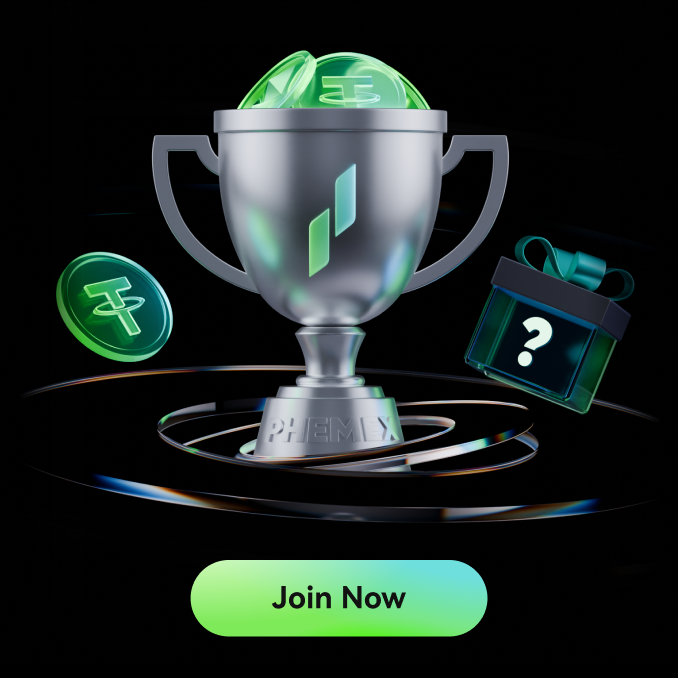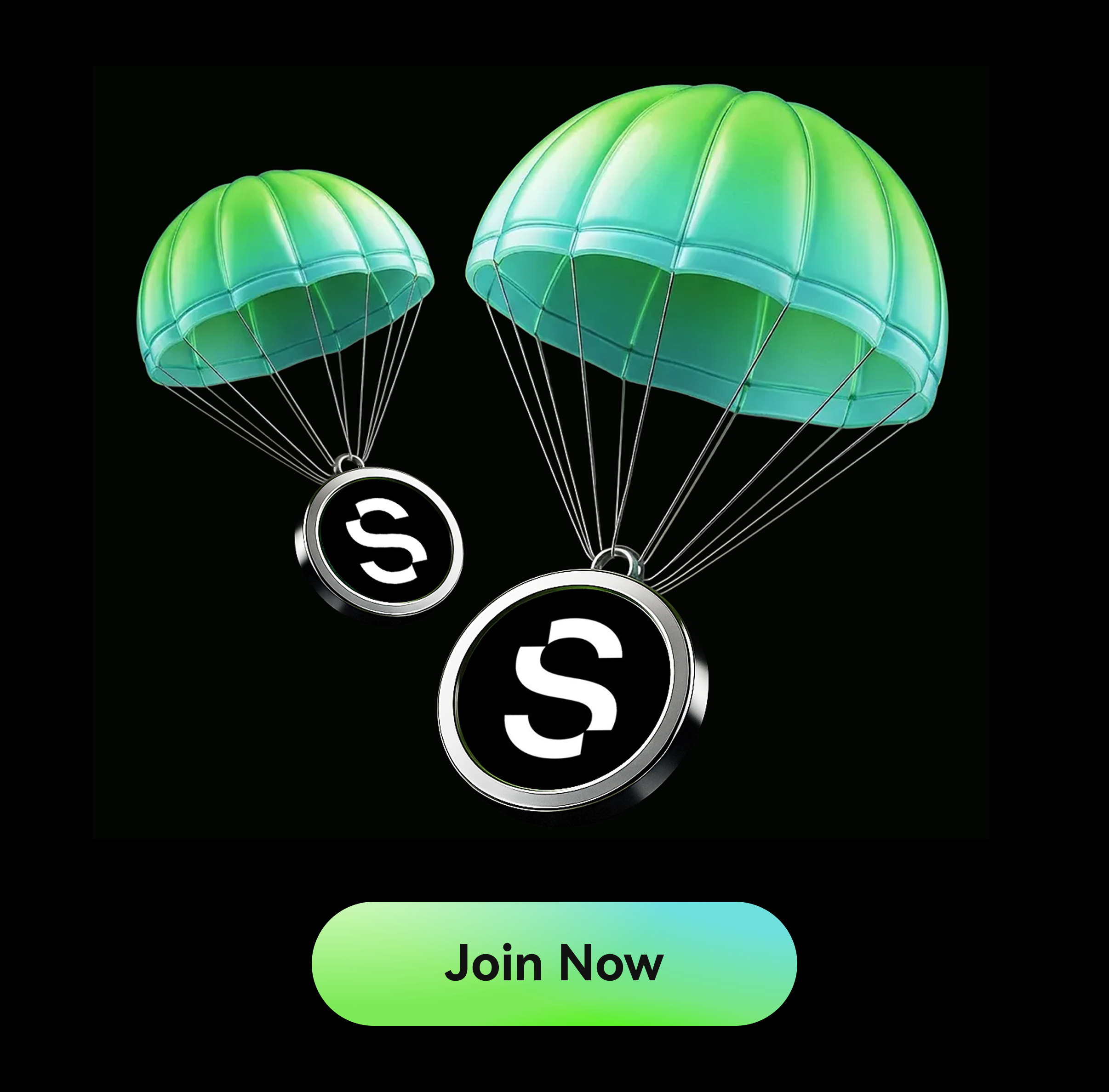At Phemex, security is the number one priority. While we continuously work to ensure the highest level of protection for your account, there are additional measures you can take to further enhance its security.
1. Use a strong password and change it regularly
You can set a new password from Account Security:


Passwords must contain over 8 characters including upper-cases, lower-cases, digits, and special characters.
Note: Withdrawals will be disabled for 24 hours after a Password Reset
If you are not able to log in, you can reset your password by following our user guides:
2. Enable Two-Factor Authentication (2FA)
Phemex recommends binding a 2FA authentication immediately after registering an account. To do so, you can follow the steps in our user guide: How do I enable Google Two-Factor Authentication?
If you want to rebind a 2FA authenticator to a new device, click Disable from Account Security and then Confirm. Afterward, please immediately bind a new 2FA authenticator by following these steps: How do I enable Google Two-Factor Authentication?

In case you have lost access to your 2FA authenticator and cannot log in, you can reset it by following this user guide: What can I do if I lose my Google Authenticator?
If you can log in, you can click on Reset from Account Security, then Confirm Reset on the next page. The system will guide you through the process.

After the reset, please immediately bind again a new 2FA as explained above.
These aren’t the only ways to secure your account with 2FA authentication, alternatively, you can also set passkeys as explained in the next section.
3. Set Passkeys
Passkeys allow for a password-free login experience without the need for authentication codes. This is the most secure option to protect your account, and it enables you to use biometrics for logging in.
You can set passkeys from Account Security:

Please follow our user guides for more detailed instructions: How Do I Create Passkeys?(Web)
4. Set an Anti-Phishing Code and change it on a regular basis
You can protect your account from phishing attempts and ensure that your notification emails are really from Phemex.
You can set or change an anti-phishing code from Account Security, then click Enable/Change.

The system will ask you to confirm with a 2FA verification code:

5. Check the List of Authorized APP that have Access to your Account Info
You can check the list of authorized third-party applications that have access to your Phemex account information by going to Account Security and then clicking Manage next to APP Authorization.

6. Check the List of Authorized Devices Allowed to Access your Phemex Account
You can Manage devices allowed to access your Phemex account by going on Account Security and then clicking on Manage next to Device Management:

7. Manage your Withdrawal Addresses
Firstly, you can set your Phemex account to withdraw only to designated whitelisted addresses. You can do so by going to Account Security and then clicking Enable next to Withdrawal Whistelist.
Please note that once you enable the address whitelist function, you can only withdraw to addresses on your whitelist!

(You can always disable this function from Account Security, Disable next to Withdrawal Whistelist.)
After enabling the Withdrawal whitelist function, you can add an extra security layer to the newly added whitelist address to be suspended for the selected time limit.
You can do so by going to Account Security and then clicking Enable next to New address withdrawal lock.

You can set a time limit of 24,48 or 72 hours. Enter the 2FA authenticator to confirm.
You can also manage your crypto withdrawal limits here.
What can you do if you fear that your account has been compromised?
In this case, we recommend following these security tips:
1. Secure your account:
- Change your email password and ensure that the 2FA authentication OR passkeys are enabled.
- Check your email account for any rules, filters, or forwarding addresses enabled/added during the attack.
- Check your email account settings and see if there are any authorized devices or 3rd party APPs you do not recognize.
2. Secure your devices:
If you have noticed any inconsistency, there is a possibility that your computer has been infected by Trojan or virus. Please follow the following steps to secure your computer:
- Install anti-virus software to scan/kill Trojan and viruses as soon as possible
- Disable plug-ins/extensions in the browser, uninstall unknown software in the computer
- Under extreme risk situations, shall format your hard drive and reinstall OS in the computer
- It is useful to seek help from an information security expert
3. Please contact our 24/7 customer support via live chat by clicking on the chat icon on Phemex WEB or APP so that we can take further action to secure your account!