If you have 2FA enabled on your account and you can no longer log in because you lost access to Google Authenticator, complete the following steps:
- Try to find your Secret Key. The Secret Key is shown when you bind your Google Authenticator for the first time. If you still have your Secret Key, you can follow the original process to re-bind your Google Authenticator with your Phemex account.

- When you cannot log in: If you are certain that you have lost your Secret Key, continue with a normal login process, and when prompted for the Authenticator code, click Need to reset Google Authenticator? option.
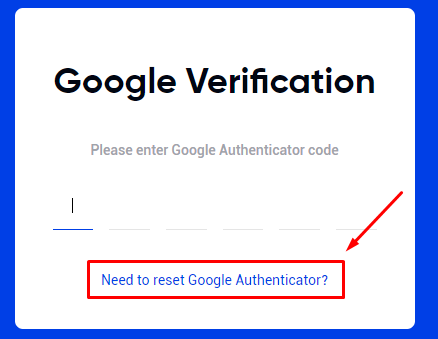
- When you can login: If you are able to access your account page, you can go to the Account Overview page instead, select the Security option from the left-side menu, and then click on Reset within the Google Authenticator row.
- You will be forwarded to the Reset Google Authenticator Page. Click the Confirm Reset button.

- A verification code will be sent to your email. Retrieve the code and enter it in the current page.
- The next page will ask you for additional information. Please follow the instructions carefully and answer as best you can.
- Depending on your answers, the account’s 2FA will be disabled immediately or the process will be subject to a manual review by Phemex.
MANUAL REVIEW BY PHEMEX
- Follow the instructions to submit a manual application to reset your 2FA. For security purposes, you are required to upload the front side of your ID document (ID card/ passport/ driver’s license) and the back side of your ID document
- Take a video of yourself holding the ID and speaking out loudly and clearly "Today is dd/mm/yyyy, please reset 2FA for my Phemex account xxxxxx@xxxxx.com. I confirm that this is my activity.” When taking the video, please make sure your face and ID document is visually recognizable.

- Click Submit.
-
Your application will be reviewed by the Phemex team within the next 24 hours, and you will receive a notification via email once the review is complete.
Please note that, depending on your account situation, additional verification may be required beyond the submitted ID and video. In some cases, users may also be asked to answer extra security questions to ensure the safe and secure reset of their 2FA.
Thank you for your understanding and cooperation.
How to take the video?
- Prepare your device: Ensure your smartphone is charged and has enough storage space to save the video. Check if your front-facing (selfie) camera is functioning correctly.
- Find a suitable location: Choose a well-lit area with good lighting, either natural light or indoor lighting. Avoid locations with strong backlight to not appear dark in the video.
- Set up your smartphone: Hold your phone horizontally (in landscape mode) to capture a wider view.
- Open the camera app: Locate and open your smartphone's camera app. If you have multiple cameras, switch to the front-facing (selfie) camera.
- Frame yourself: Position yourself in the center of the frame. You can see yourself on the screen, so make sure you are well-centered and clearly visible. You can also use any grid lines or guidelines offered by the camera app to help with alignment.
- Speak clearly: “Today is dd/mm/yyyy, please reset 2FA for my Phemex account xxxxxx@xxxxx.com. I confirm that this is my activity."
- Speak in English: Phemex provides customer support in a variety of languages, but unfortunately, it's not possible to accommodate all of them. As a result, we strongly recommend repeating the sentence in English to ensure prompt resolution and avoid any potential delays.



For any inquiries contact us at support@phemex.com
Follow our official Twitter | Join our community on Telegram
Trade crypto on the go: Download for iOS | Download for Android
Phemex | Break Through, Break Free