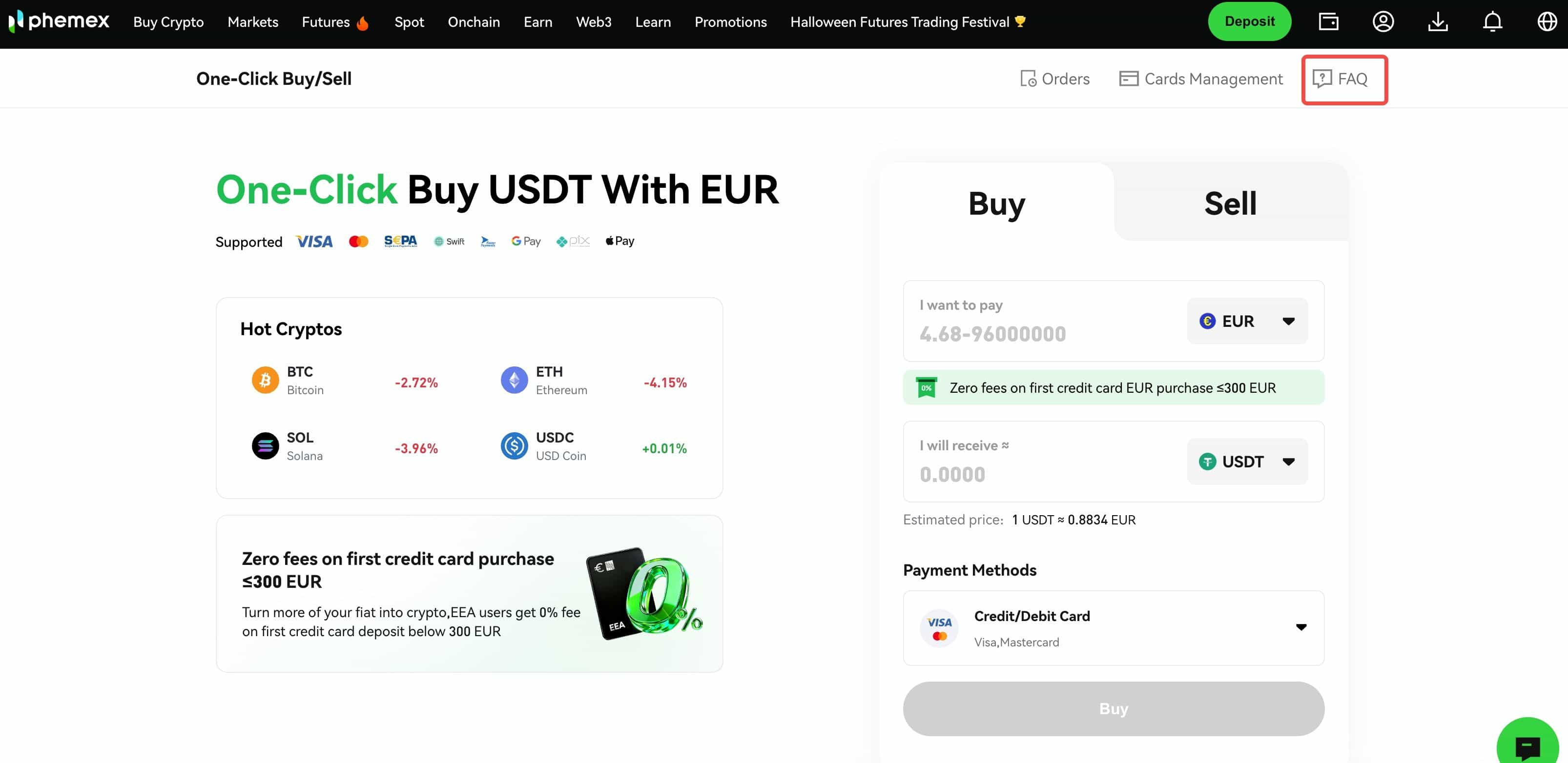Here is a step-by-step guide on how to One-Click buy crypto:
- Register or make sure you are logged into your Phemex account.
- On the header menu, hover over ‘Buy Crypto’ and click ‘One-Click Buy/Sell Crypto’.
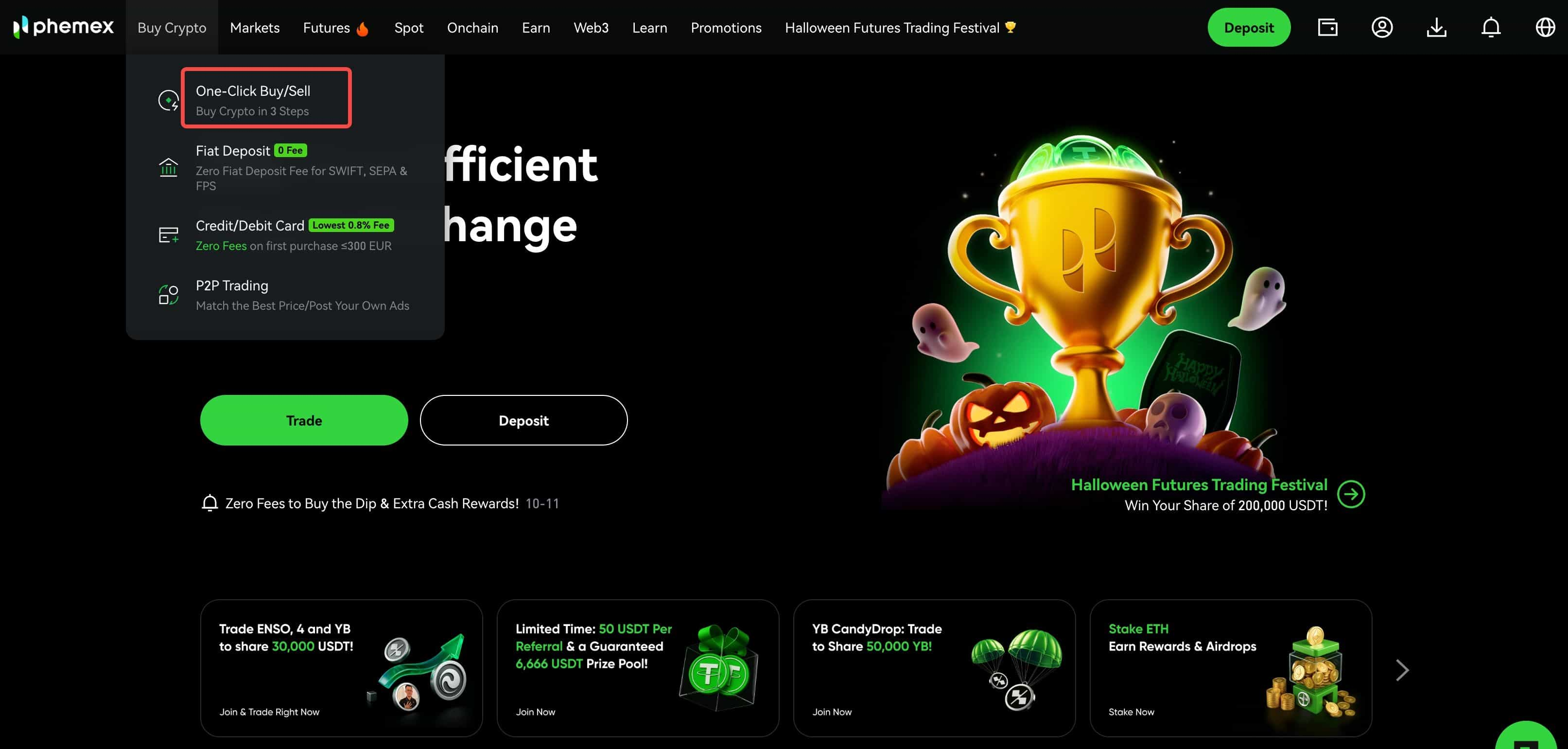
1. Choose the desired fiat currency and crypto type from the drop-down menu, then enter the amount of fiat you want to spend. Then the I will receive field will auto-populate based on the fiat amount and currencies selected. Click the Buy button when ready.

Note: Comparison of different payment methods for buying cryptos

2. Select payment method, you can either use the recommended payment method or select your preferred payment method.
Note: Phemex will recommend a payment method to you based on the current best exchange rate. It should be noted that the exchange rates are provided by our service partners.
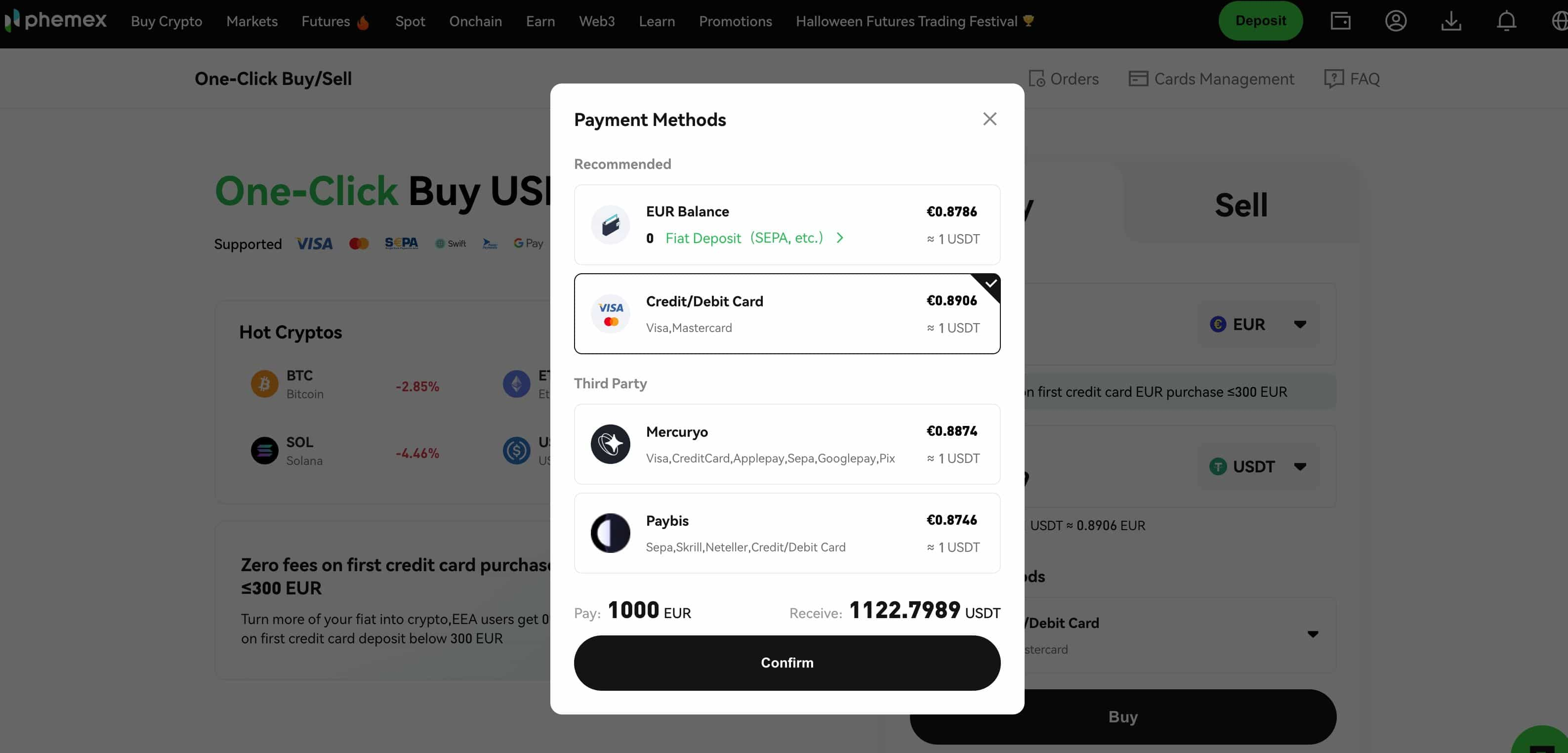
2.1 If you choose to buy crypto with Fiat Balance
- when the balance is insufficient, you need to click "Fiat Deposit "button to complete the account deposit. For details, please refer to How to Deposit Fiat with Bank Transfer?
Note: Supported fiat currencies are USD/EUR/CHF/CAD/AUD/GBP/JPY, but if the USD is not supported, you can contact our customer service to request to be added to the user whitelist!
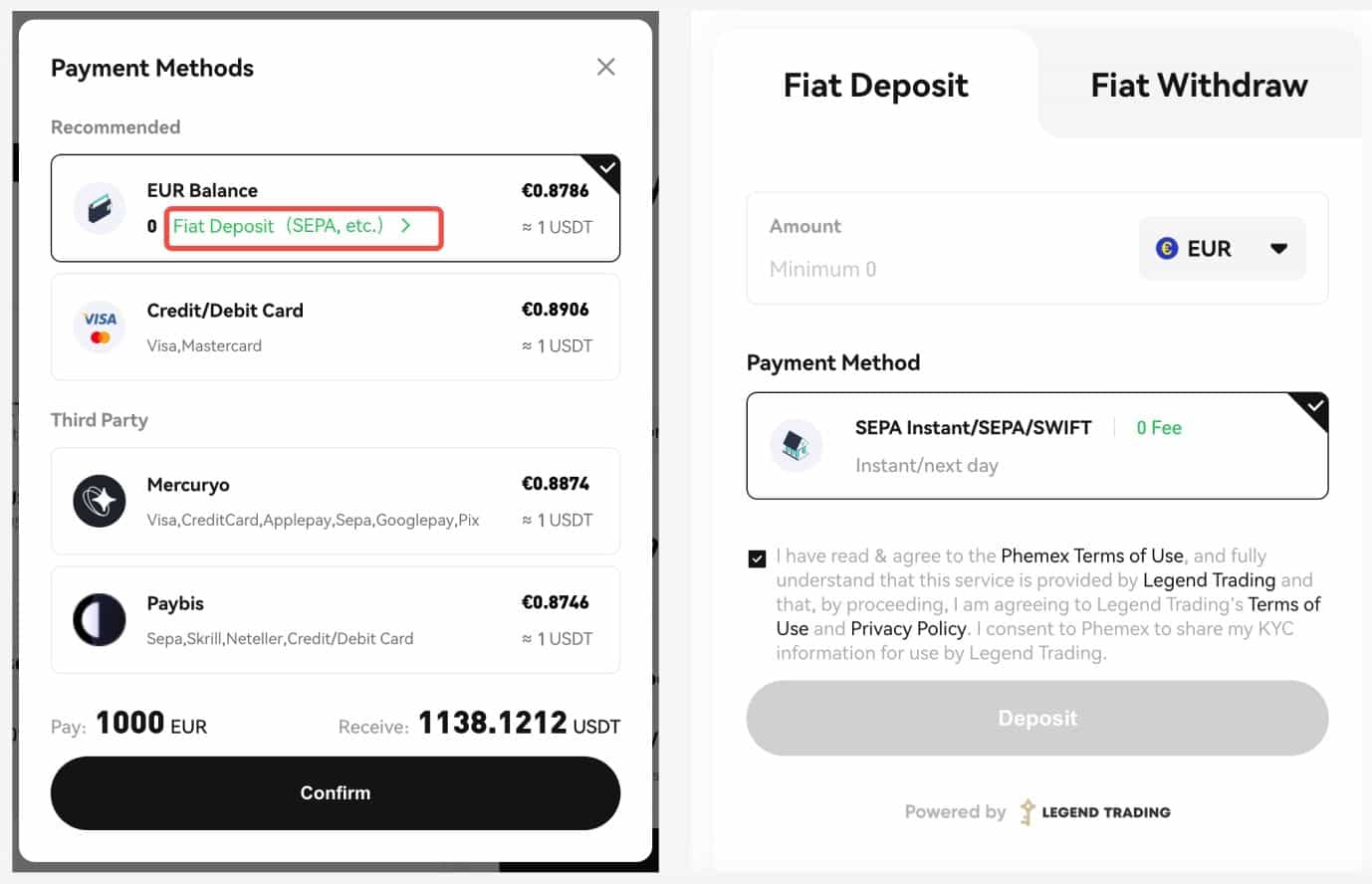
- When the balance is sufficient, then go to the Confirm Order page to check the order details. Click "Confirm" and the crypto will be deposited to your Phemex Spot Account or Futures Account in 1 hour.

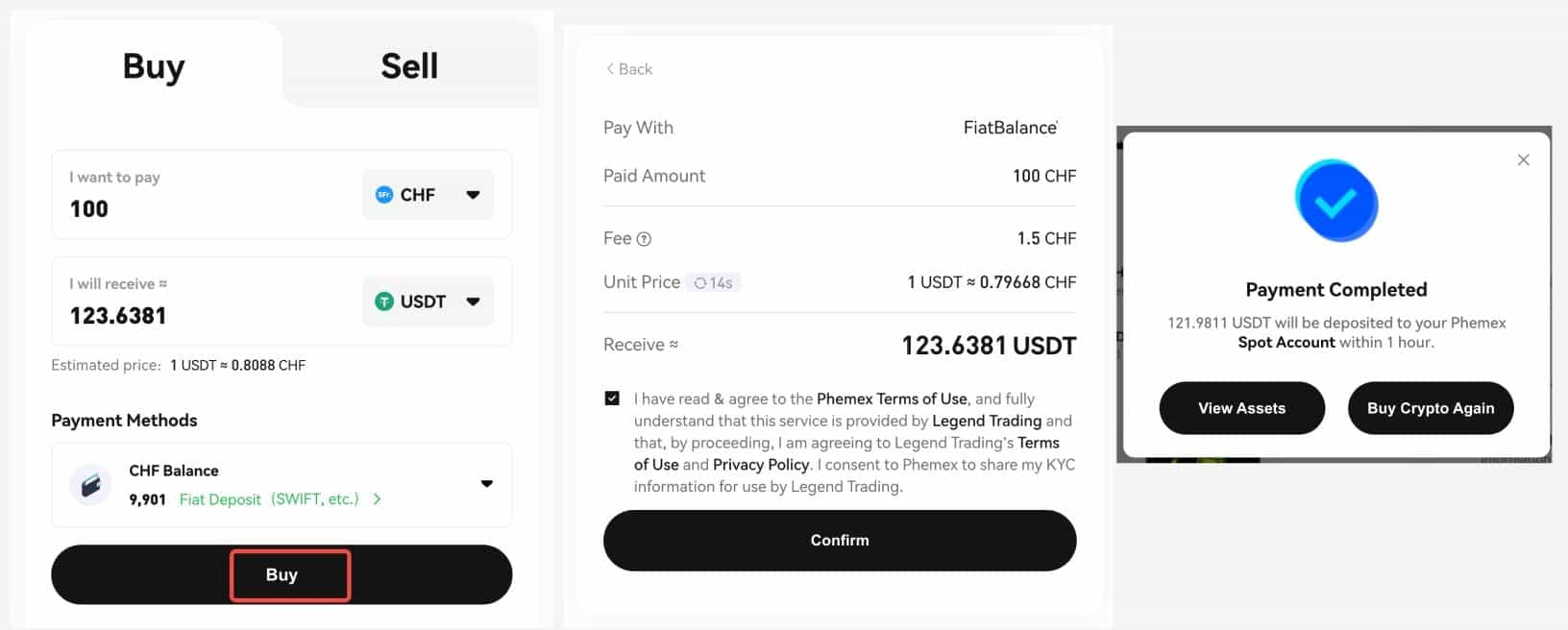
2.2 If you choose to buy crypto with Credit/Debit Card, please refer to the following article for details:How to Buy Crypto with Credit/Debit Card?
2.3 If you choose to buy crypto with Third-Party, On the Select Payment Method page, click “More” and select from the list of service providers. Then confirm order details, please note that the real-time quotation is for reference only. Please refer to the service provider’s website for the exact exchange rate. Click the Confirm button, you will be redirected to the service providers' page and choose your payment method to buy cryptos. Please note: KYC is needed on the third-party providers' websites.
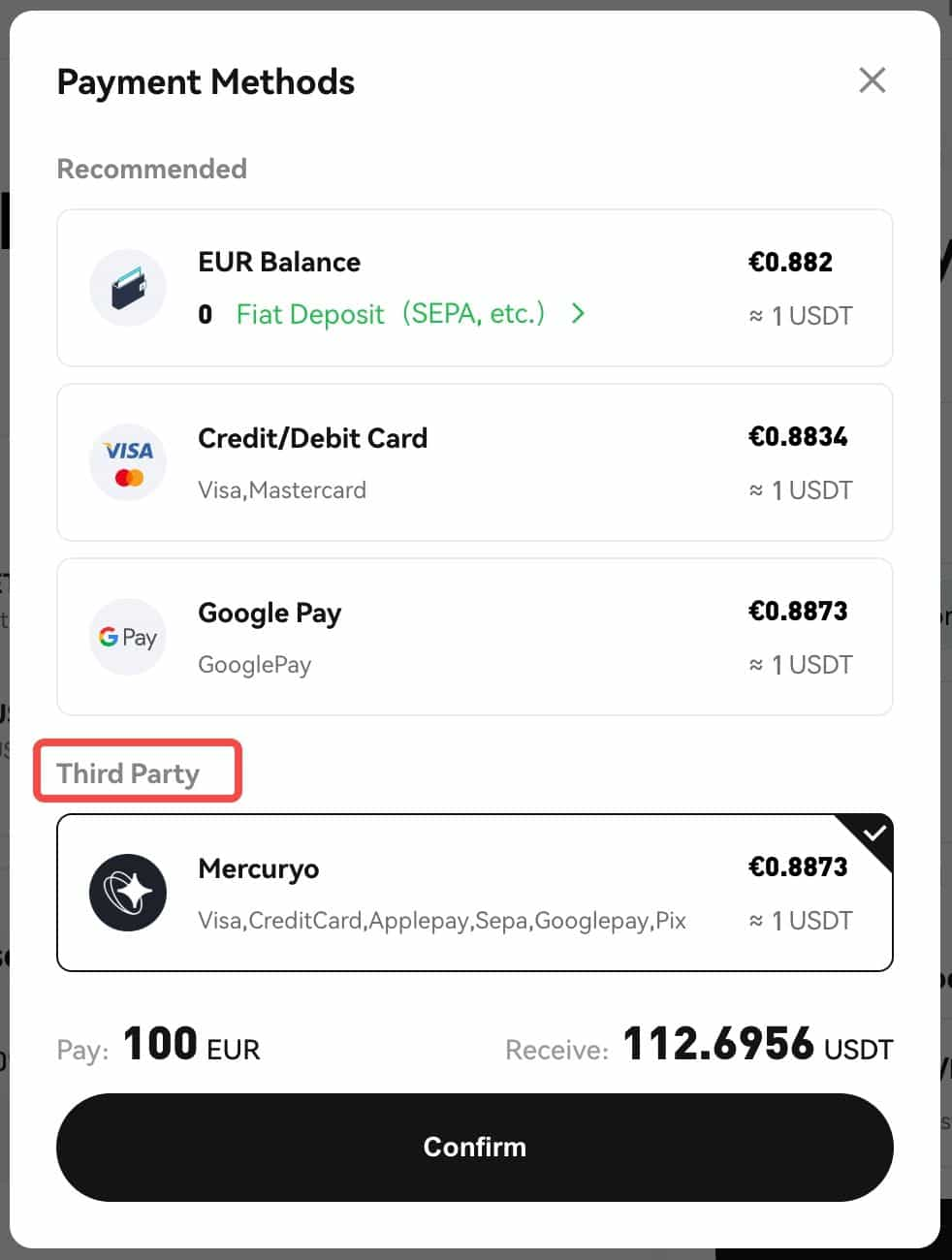
3. To view your order history, please click on "Orders" in the upper right-hand corner.
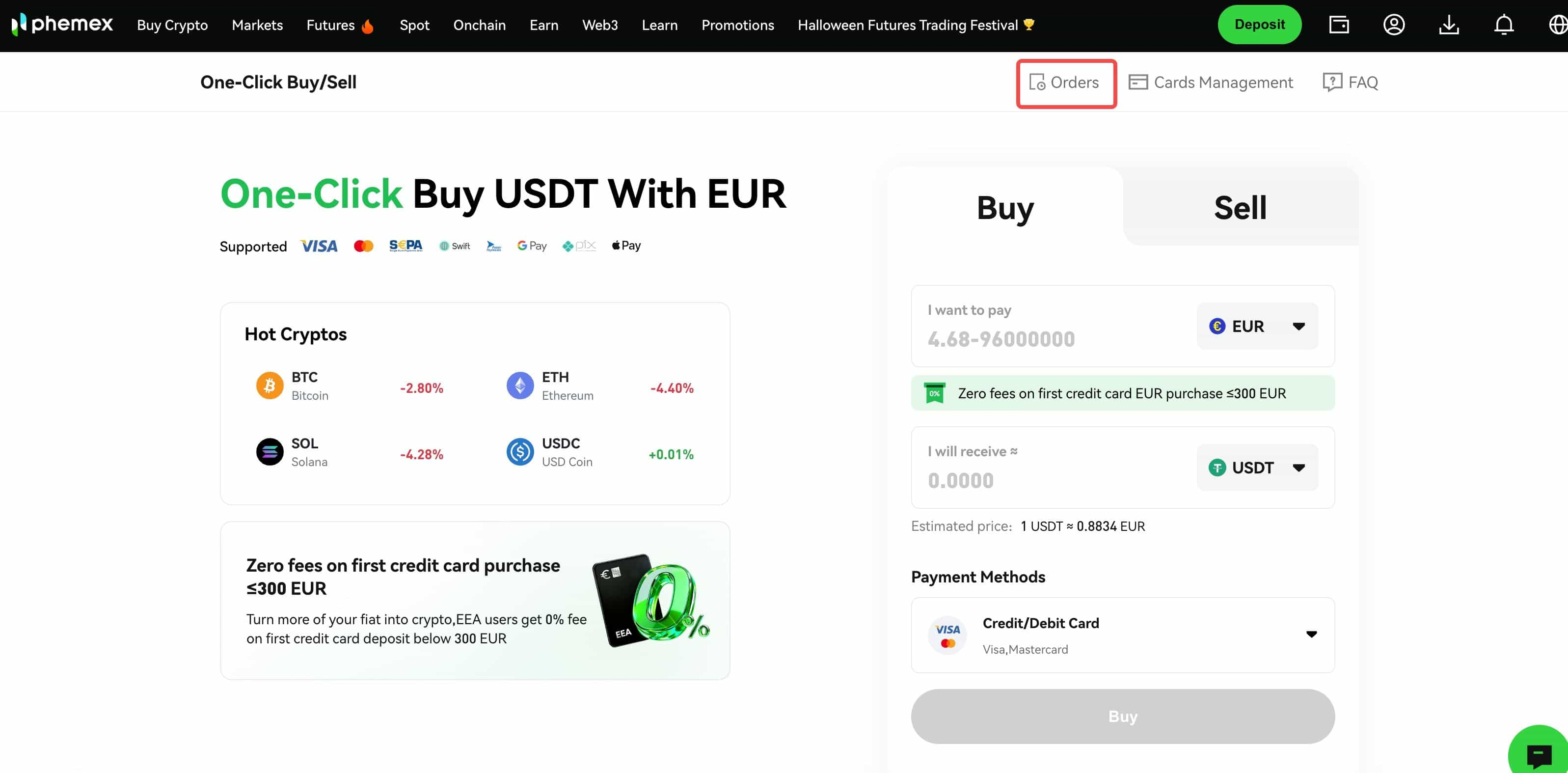

4. If you have some questions, check out the FAQ articles in the upper right-hand corner, or ask Phemex customer service for help.