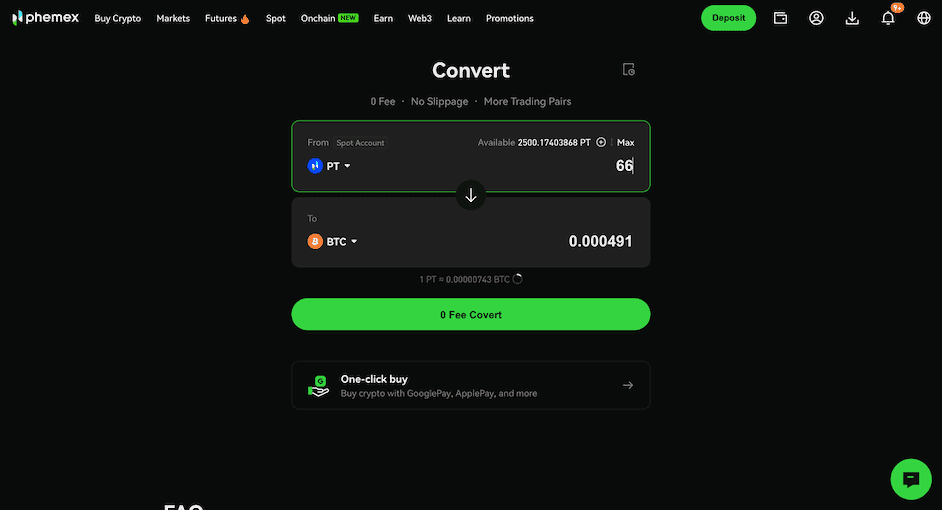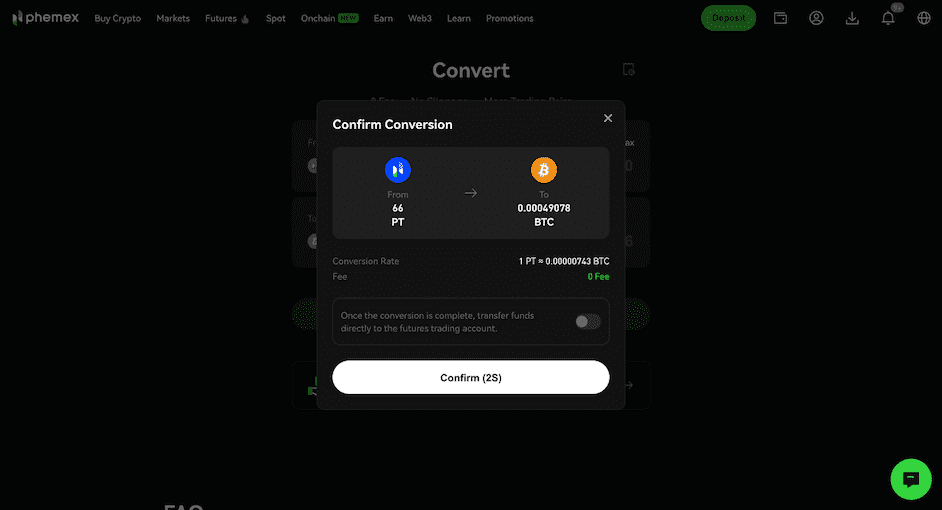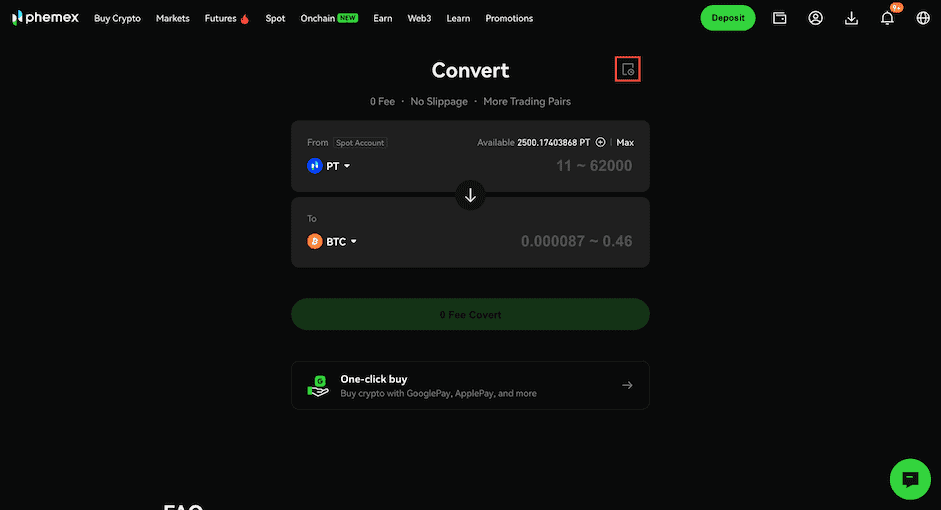How to Perform a Convert Trade (Web Version)
-
Log in to your Phemex account, then click “Spot” → “Convert” on the navigation bar.
-
To convert a specific cryptocurrency, select the token and amount you wish to convert under the “From” / “To” fields. After entering the details, you can immediately view the conversion result. Click “Preview Conversion” to proceed.
-
On the preview page, you can further review the conversion details. Once the countdown ends, a new quote will be fetched. After confirming the information is correct, click “Convert” to execute the trade.
After the conversion is successful, you can click the history icon on the page to enter the Convert Trade History section and review your past transactions.
For any inquiries, please contact us at support@phemex.com
Trade crypto on the go: Download for iOS | Download for Android
Phemex | Break Through, Break Free